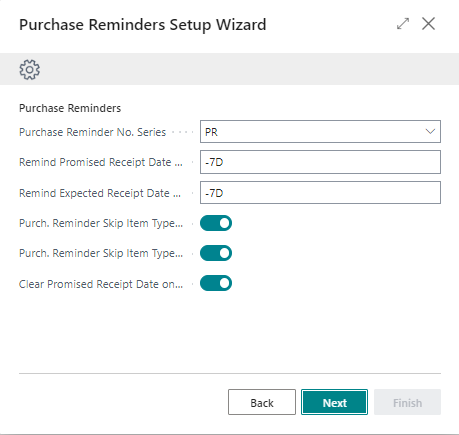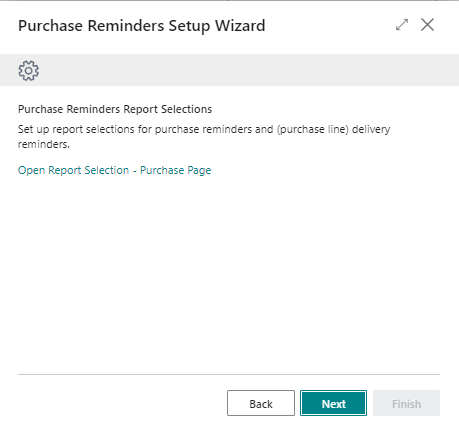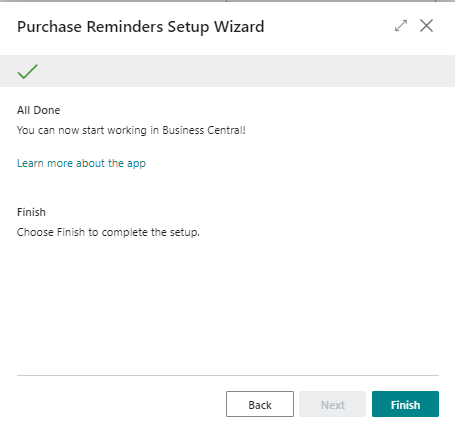Setup Wizard
Purchase Reminders has an integrated setup wizard to assist you with the initial configuration of the extension. It is recommended to use the setup wizard page to set up the extension.
-
Search for and open the Purchase Reminders Setup Wizard page using the Tell Me search feature.
-
Read the introduction and click on Next to move on to the next step.
-
Read the information about the extension being free-to-use in Sandbox environments and requiring a subscription in Production environments and choose Next to move on to the next step.
-
Set up the following fields and click on Next to move on to the next step.
- Purchase Reminder No. Series. Specifies the No. Series that is used for your purchase reminders
- Remind Promised Receipt Date Formula. Specifies the work date shift in Promised Receipt Date comparison on creating purchase reminders.
- Remind Expected Receipt Date Formula. Specifies the work date shift in Expected Receipt Date comparison on creating purchase reminders.
- Purchase Reminder Skip Item Type Service. Skip Item where Type = Service on creating Purchase Reminders.
- Purchase Reminder Skip Item Type Non-Inventory. Skip Item where Type = Non-Inventory on creating Purchase Reminders.
- Clear Promised Receipt Date on Issue Purchase Reminder. Clear Purchase Line Promised Receipt Date on issue Purchase Reminder.
-
Set up report selections for Purchase Reminders and (purchase line) delivery reminders and click on Next to move on to the next step.
-
Click on Finish to complete the setup
Apportunix Purchase Reminders is now configured and is ready to be used.