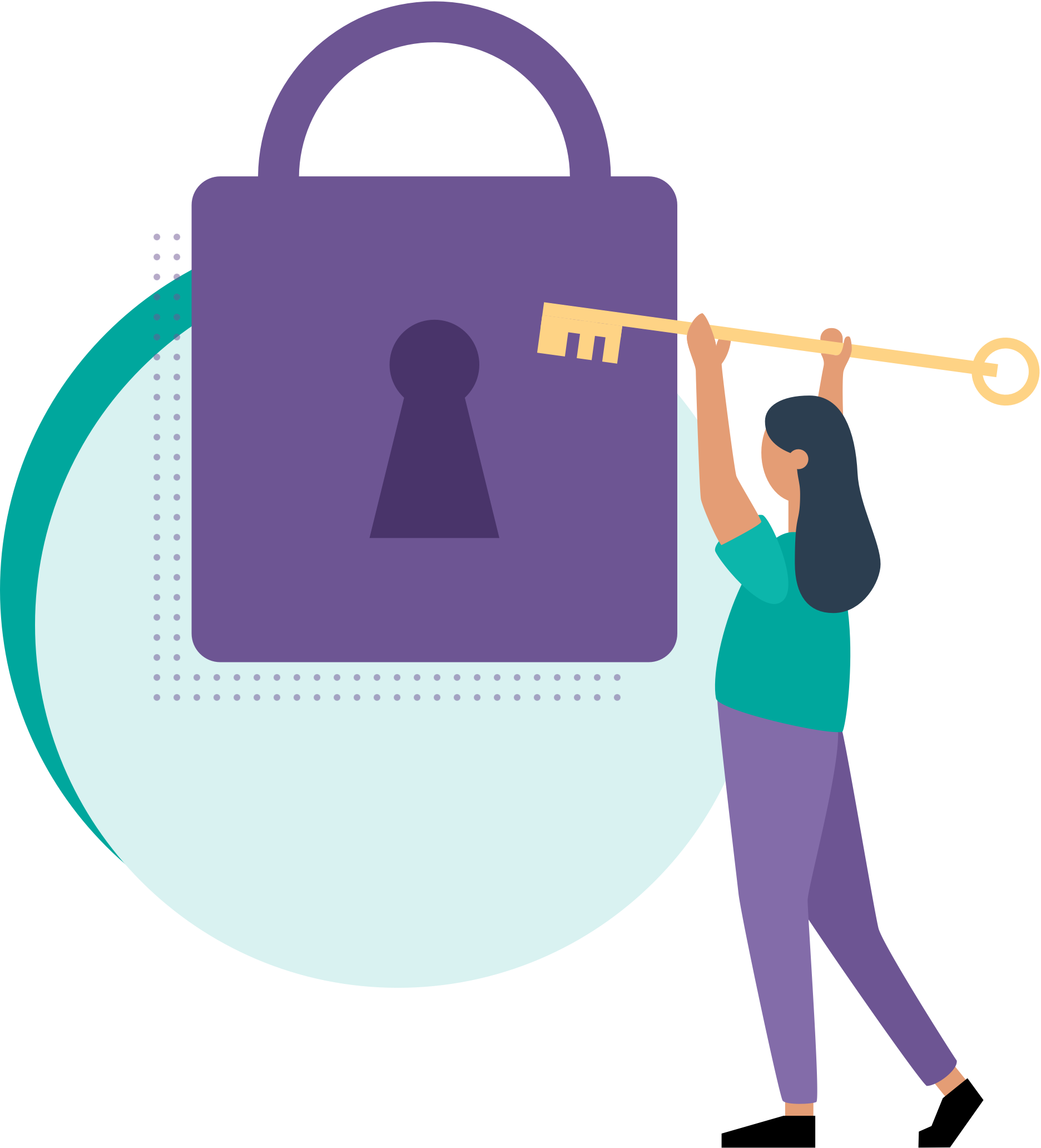
Purchase Reminders¶
Purchase Reminders is a Business Central extension to streamline your procurement processes!
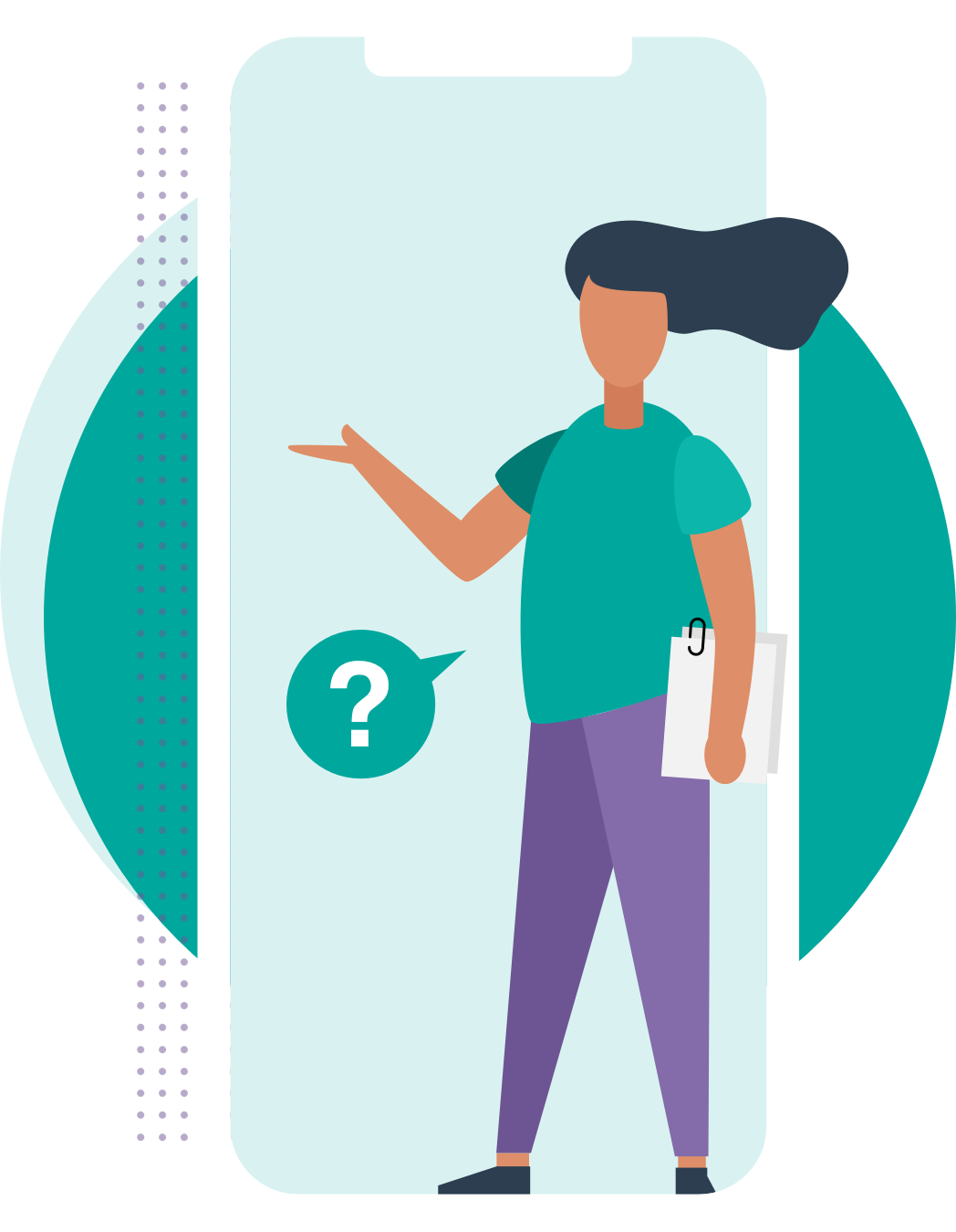
Why Purchase Reminders?¶
In the last decade, the logistic chain has become more complex than ever, and disruptions have become more and more common. Having insight in the lead times and frequent communication with the vendors about delivery schedules is more important than ever. That is where the Apportunix Purchase Reminders functionality delivers its value!
Purchase Reminders automates your purchasing cycle further and will help streamlines operations, reduce paperwork, and save time. It will help to improve reliability. This enables informed decision-making and better control over the procurement processes, resulting in reduced lead times.
By eliminating manual paperwork, reducing errors, and optimizing sourcing decisions, Purchase Reminders results in cost savings as well, because efficient processes minimize unnecessary expenses.
And last but not least, by helping to improve communication between buyers and suppliers, it will help to reduce friction and allow for smooth operations when it comes to your logistics chain.
How Purchase Reminders Works¶
The app offers the user insight in the purchase lines that are not confirmed yet by the vendor and the lines that have not been received on time. With a simple batch, a Purchase Reminder can be generated and send to the vendor. When the vendor confirms the new receipt dates for these lines, the confirmations can be handled in an efficient way, per Reminder, instead of having to open and edit all the individual orders for which the new dates are confirmed.
How to Get Started¶
To get started with the Purchase Reminders extension, you need to install the extension in your Business Central environment from Microsoft AppSource. Please note that you can try out the Purchase Reminders extension completely for free by installing it directly from Microsoft AppSource in one of your Business Central Sandbox environments; no trial period, no obligations!
In our online Installation Manual you can find all the instructions you need to install the extension and configure permissions. Then it is just a matter of opening the Purchase Reminders Setup Wizard page and following the steps, as described in the Setup Wizard section of the installation manual.
For more detailed information about the Purchase Reminders extension, and its features, please check out our User Manual.
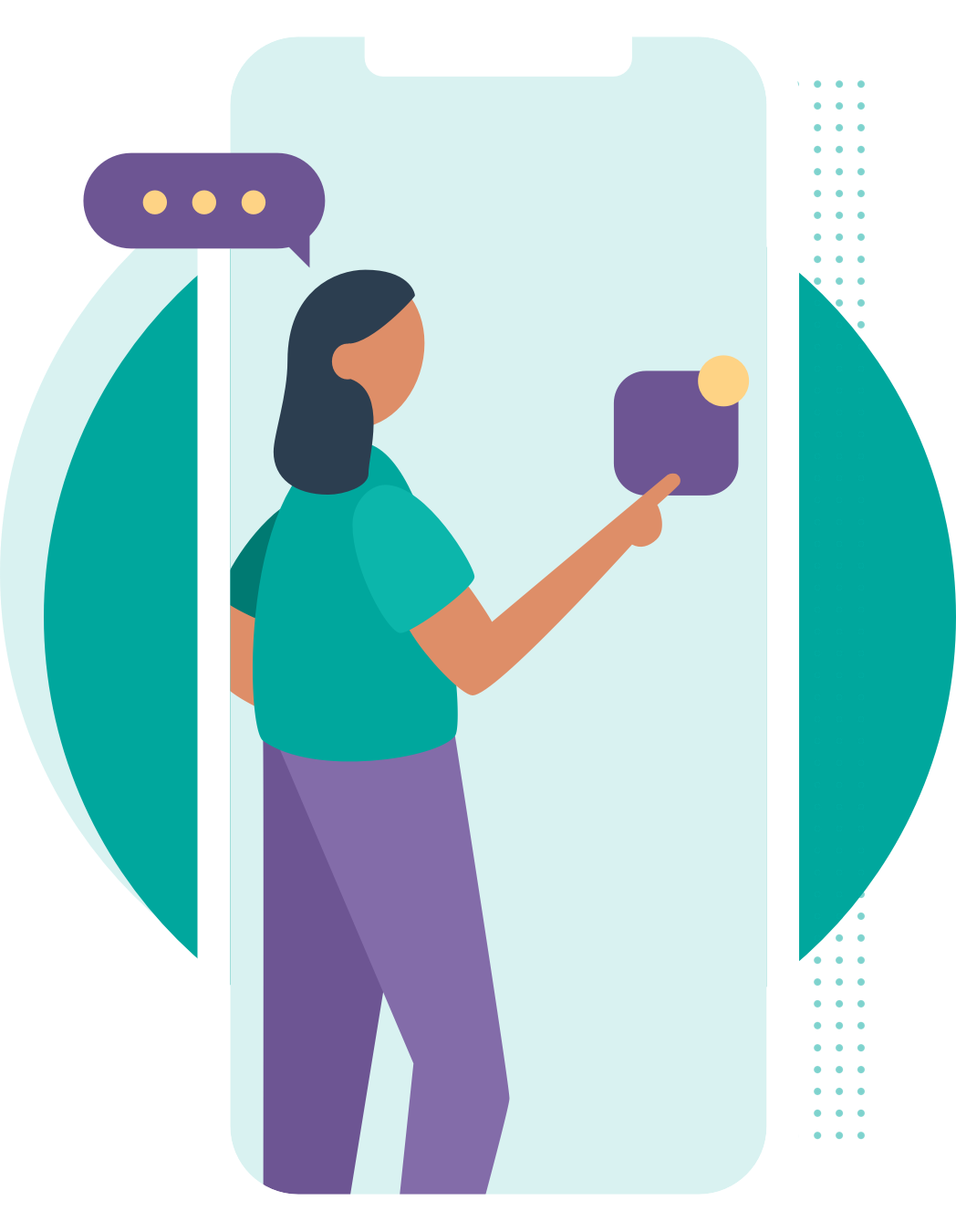
Contact and Support¶
We hope you (will) enjoy using the Purchase Reminders extension to help ease your purchasing.
If you have any questions or feedback that you would like to share with us, please feel free to reach out to our Support team.